KDE Connect is a tool that can help you connect your smartphone to a computer. This open source program allows you to pair devices using the local network or a Bluetooth connection, without needing a KDE desktop environment.
Connect your Mac to an Android smartphone or iPhone
After you open KDE Connect on your Mac, you will see a main screen where you can initiate the pairing process between your computer and smartphone. Bear in mind that you can pair both Android and iOS devices with this tool. Once installed on both devices, simply pair them by making sure they are connected to the same WiFi network. If you prefer, you can also establish the connection via Bluetooth. The process is quite intuitive, since you only have to open KDE Connect on both devices, choose the corresponding device and accept the pair request.
Carry out a number of actions after pairing your devices
Once the devices are paired, you can take advantage of all of KDE Connect's features. For example, you can receive notifications from your smartphone directly on your Mac and often be able to manage messages from your desktop. As an added bonus, you can also use your Android or iPhone as a remote control to control music or system volume, browse phone folders from Finder or send and receive files.
Presentation controls and remote desktop
What's more, KDE Connect can help you control slides from your smartphone or allow you to use the device's gyroscope as a virtual laser pointer. Also, if you connect through a VPN likeOpenVPN, you can control your computer remotely.
Download KDE Connect for Mac and sync your devices for a seamless experience when sharing content or completing actions between smartphone and computer.

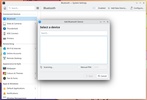


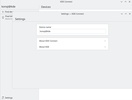








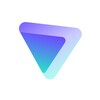
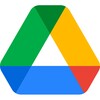


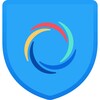










Comments
There are no opinions about KDE Connect yet. Be the first! Comment